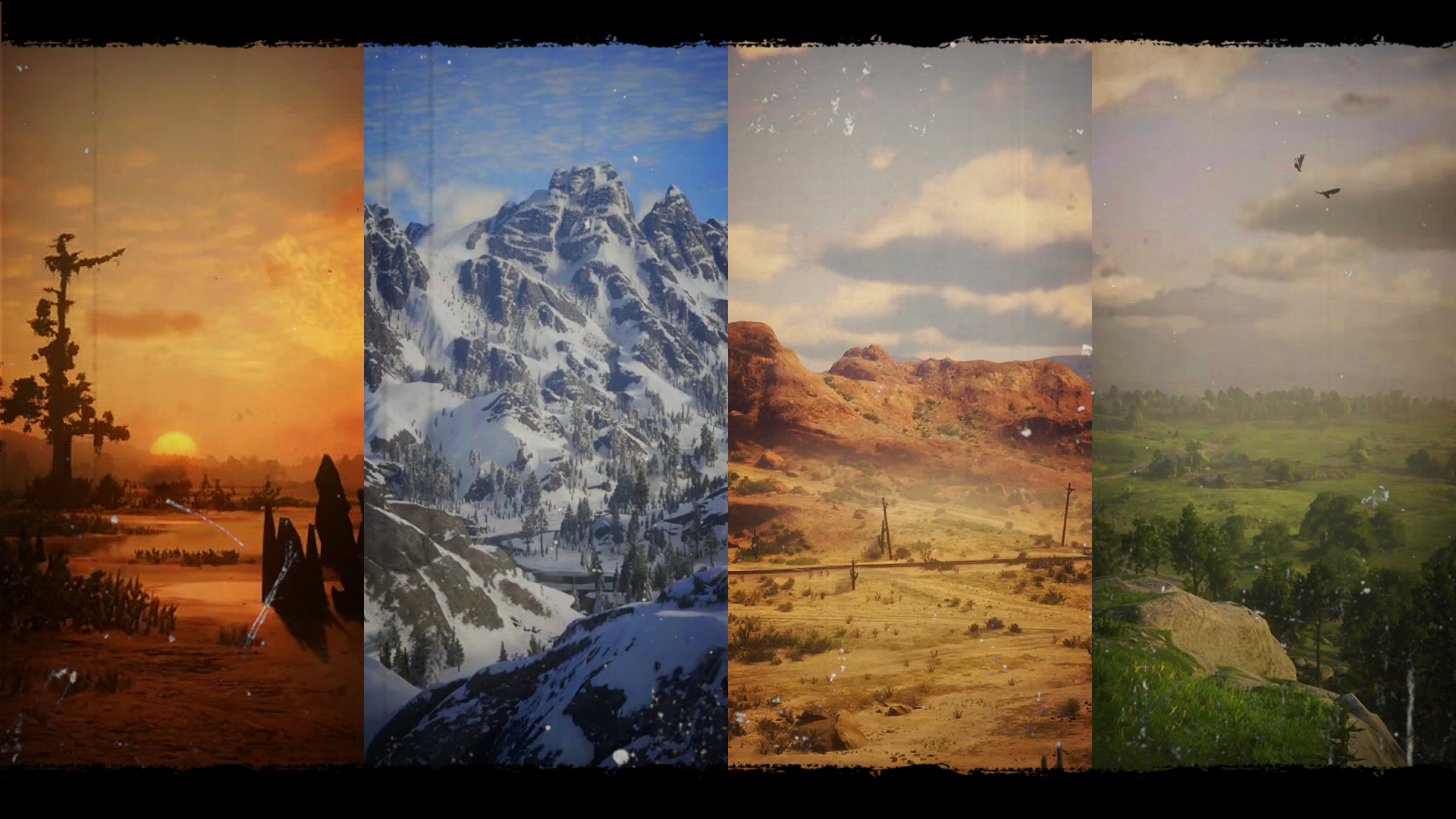| Issues Connecting
Stuck in the Red Dead loading screen (black and white loading screen before you get to the DRB launch screen) This tends to happen when people launch directly into RedM without having ever played RDR2 story or RDO. In order for RedM to work properly your social club needs to be logged in and synced, which happens when you launch either version of the base game. Load into RDO, create a character, and play up until you have completed the prolog mission and you should then be able to log into the server with no issues. Not 'whitelisted' Error on RedM You need to be a member of our Discord server to be able to join. More information can be found here. Please note the Discord App must be open (not the web browser version) Also ensure you aren’t running Discord in admin mode.
Using 'join' button does not connect to server Press F8 on keyboard while on RedM on the home screen. A text box will appear at the top of the screen. Type the following into the text box: connect play.drb.gg Ensure there is a space between the words 'connect' and 'play'.
| Issues Creating a Character
No ped in character creator Swap genders, this should reveal a ped for you to modify. If this doesn’t work you can try hitting F8 and typing ‘fixinvisble’ (without the quotes).
| Wagon Repair
If you repair a wagon through the wagon emporium and then log out without spawning the wagon, the repair will revert and you will have to fix it again.
Anytime you use the emporium to repair a wagon be sure to then spawn the wagon. If you’re not in need of your wagon you can store it right away, however this is how to ensure your repair will save.
This should also be done if your wagon is repaired by another player.
| Crashes Near Armadillo
There is a number of people crashing near Armadillo after the an update added several new MLO’s to the area. We are working on optimization for our players. In the meantime, there have been a few ‘common fixes’ within the community that may help.
Adjust the “animated building” pool size. 1. Navigate through windows explorer along this path: %AppData\Local\RedM\RedM Application Data\citizen\common\data 2. Right click on the XML Document called ‘gameconfig’ and click “edit”. 3. Find the AnimatedBuilding option and change the pool size from 25 to 50 (or even 100) 4. Ctrl + S to save before closing the notepad document.
Clear Cache This is a great practice anytime you are experiencing issues within the server. 1. Navigate windows explorer to this folder: %AppData\Local\RedM\RedM Application Data\data 2. Delete the following folders: ‘cache’, ‘server-cache’, and ‘server-cache-priv’.
Clear GPU Cache 1. Navigate windows explorer to this folder: %AppData\Local\RedM\NVIDIA 2. Delete the ‘DXCache’ folder Note: if you don’t have Nvidia select the appropriate option for your machine instead 3. If you are using Nvidia, try turning on NVIDIA Reflex. This option is found in the graphics settings in game under the ‘video’ heading.